Have you been debating on whether or not you should get a computer with Windows 8? Why is Windows 8 so horrible? Those of you that have Windows 8 understand why… Does your start screen look like this or worse?
Are you tired of trying to figure out how to get to the ‘Good ole Windows’ desktop?
I have a solution for you! There is a program that I use called Classic Shell that brings back the old Windows 7 button and menu. Classic Shell allows you to make your Start Menu look like this: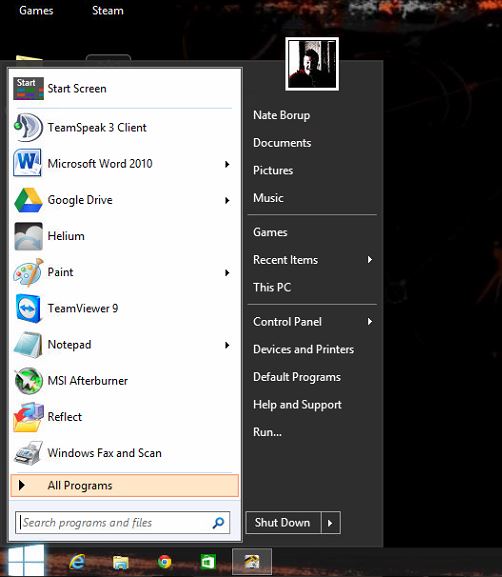
This program can be set up to perform just like the Windows 7 start menu, even the function of pressing the windows key to bring up the menu!
If you are interested in de-Windows 8-ifying your computer, here are the steps:
1) Download and install Classic Shell
a. Go to www.classicshell.net and click the “Download Now” button
b. Install Classic Shell by double clicking the file you just downloaded
2) After Classic Shell has installed, it should run. If it doesn’t automatically run, press your Windows button and type “Classic Explorer Settings” and press enter.
3) Once your settings window comes up, you can either tweak it how you like, or if you want to import the same settings that I have, continue to the optional step
Optional: Nate’s Settings
1) Download this XML file Nate's Settings and save it where you can locate it again
2) In your classic shell settings window, click the backup down arrow shown here:
3) Select “Load from XML File…” and navigate to where you downloaded the file from Step 1, select the .xml file and select “Open” and then click “OK” in your settings window.
Now you have the same settings that I do. Classic Shell will act just like the old windows 7 start menu, you can drag and drop items, you can pin items to your classic shell start menu (Select “Pin to Start Menu (Classic Shell”).
Another nice feature is if you would like a different start button, you can replace it. What I do to replace it is search google for “Classic Shell Start Button” and find the one I like. The pictures that will work the best will show 3 types of the buttons like this:
Once you have picked the start button you would like:
1) Right click your start button and select “Settings”
2) Check the “Replace Start Button” box
3) Select the “Custom” radio button option and click “Pick
Image…”
4) Navigate to where you have downloaded your picture,
select it and click “Open”
5) You should see your start button change and you can click
“OK” to close the Classic Shell Settings
I hope this makes your Windows 8 experience better. If anyone needs help or has questions or
suggestions, leave a post here. Make
sure to check up next time for the next tech tip!




No comments:
Post a Comment